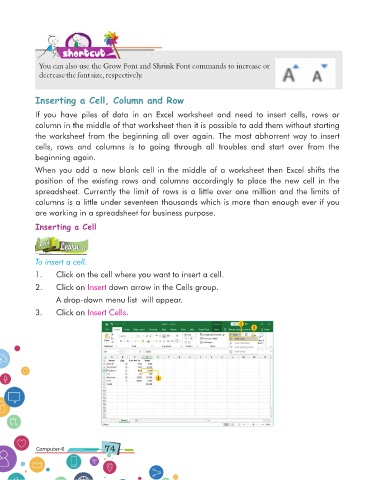Page 74 - Computer Class 06
P. 74
shortcut
You can also use the Grow Font and Shrink Font commands to increase or
decrease the font size, respectively.
Inserting a Cell, Column and Row
If you have piles of data in an Excel worksheet and need to insert cells, rows or
column in the middle of that worksheet then it is possible to add them without starting
the worksheet from the beginning all over again. The most abhorrent way to insert
cells, rows and columns is to going through all troubles and start over from the
beginning again.
When you add a new blank cell in the middle of a worksheet then Excel shifts the
position of the existing rows and columns accordingly to place the new cell in the
spreadsheet. Currently the limit of rows is a little over one million and the limits of
columns is a little under seventeen thousands which is more than enough ever if you
are working in a spreadsheet for business purpose.
Inserting a Cell
Let’s Learn...
Let’s
Learn...
To insert a cell.
1. Click on the cell where you want to insert a cell.
2. Click on Insert down arrow in the Cells group.
A drop-down menu list will appear.
3. Click on Insert Cells .
2
3
1
Computer-6 74 Computer-1